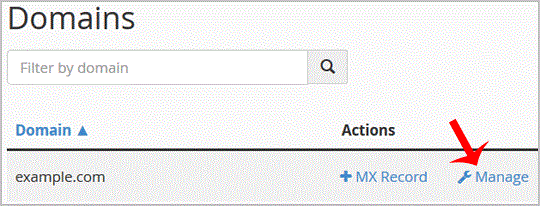How to edit or remove MX Record in cPanel using the DNS Zone Editor?
You can edit or remove MX Record from cPanel using the cPanel DNS Zone Editor which allows you to manage, remove or modify DNS records.
1. Log into your cPanel account. (eg: www.example.com/cPanel )
2. In the "Domains" section, click on the "Zone Editor" Icon.
Under "Domains", you can see many options below the "Actions" text.
3. Click on "Manage" and the DNS records will be loaded on page.
4. Locate MX Record you wish to edit or remove. Should you wish to edit a MX record, click the "Edit" option, modify the details and then click on "Save Record". Removing a record can be done with the "Delete" option.
Note: It may take anywhere from 12 to 24 hours for the changes to take effect worldwide.